Display
With this script you can set all view settings as you need them!
Constantly adjusting tools manually is now a thing of the past
Baseline grid rather on or off? Do you need the rulers? Does the document grid bother you?
Instead of searching for the option to switch on the guides in every file, use the Octopus script “Display”.
Short and sweet:
This is how you work with the script
1. script: "Configure display"
With this script, you set which visual aids should be displayed in InDesign.
If there is a check mark at "active" the script considers your wish. If no check mark is set, the script leaves the setting as it currently is.
If you confirm this window with “OK”, your setting will both be saved for the next time and the display options are all implemented.
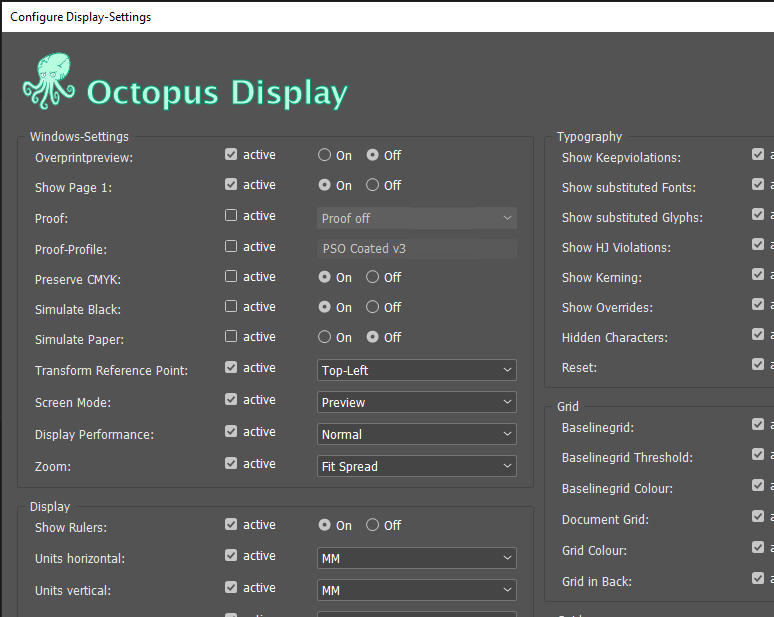
2. script: "Display"
If you have already set your display preferences with “Configure Display”, then you can simply call and apply them via the “Display” script!
Tip
You can give this script a “keyboard shortcut” via the “Keyboard shortcuts…” in InDesign to call it easily. Then you are even faster!
FAQ
It looks like this parameter is not accessible through the scripting interface. Sorry! ¯\_( ͡° ͜ʖ ͡°)_/¯
