ColorScript
With this script you can manage the color settings in the document much more easily.
The script summarizes all color settings of your document
To manage the color management settings of InDesign documents, you need many menus and settings. Each link has its own settings that can only be viewed and changed individually. The script helps you to see these holistically at a glance, check them and change them if necessary.
In a nutshell:
What is the problem?
Many menus - no overview
The color settings of the document are under the "Edit" menu. If you also want to know which profiles are attached to the links, take a look at the "Links" palette. And if you want to change these, you have to go to the "Object" menu for each link.
This not only takes a long time with many links. It is also unsafe because you have to make many clicks and change the settings in different windows.
How to work with the script
ColorScript
With this script, you have everything at a glance and can adjust the settings for the document and all links if you wish.
In the script header, you can see whether you have switched the "Proof Colours..." on or off (menu "View").
Set
In the "Set" area, you can see the document settings and change some of them.
At the bottom of the window you can see the "Transparency Blend Space", which you can set under "Edit > Transparency Blend Space".
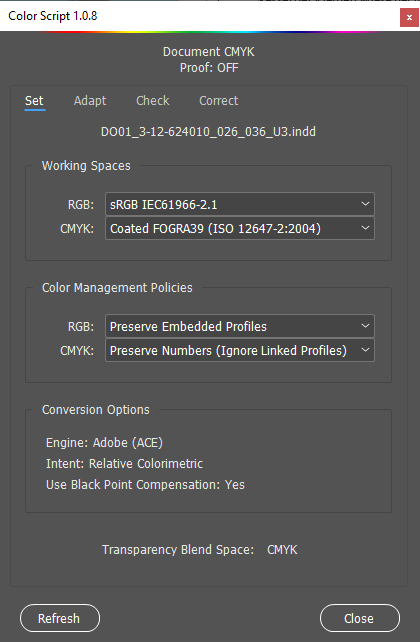
Check
Here you can get an overview of your links. First of all, you are shown how many links are in which color spaces in your document.
Display them individually to get an overview.
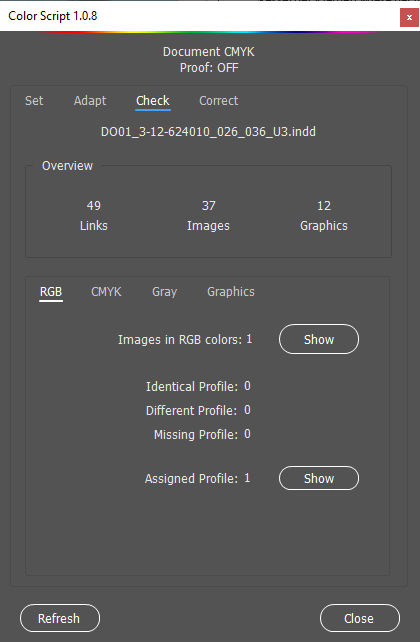
Adapt
You can now use the “Adapt policies” button to adjust the color management guidelines for already placed images to the changed guidelines of the document.
This corresponds to the option “Placed content: Enable all profiles” for the “Keep embedded profiles” policy when opening a document or “Disable all profiles” for the ” Keep values (ignore profiles in links)” policy .
The “Place Images again” option does not need to be activated. However, it is helpful in some constellations. This would correspond to the manual repositioning of the images when the color management settings are changed.
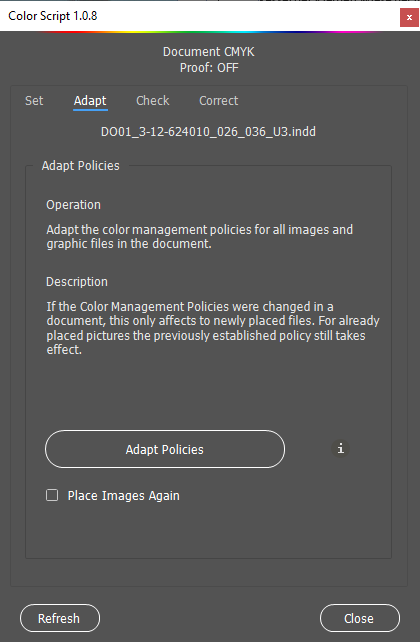
Correct
In this area, you can see the respective color settings for the selected link. Clicking on “Change Color Settings” opens the dialog, which you could also open via the menu “Object > Assign profiles…”.
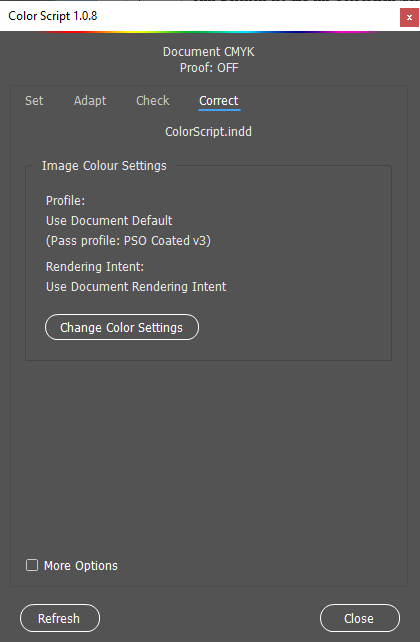
FAQ
No, the script “only” helps you to access and change the color management settings of InDesign more quickly.
But who knows, maybe in the future?
Do you have any wishes and ideas? Then share them with us!
