Watermark
The script is awesome! Because it lets you use an InDesign feature that no one knows about.
Watermark in InDesign? WHAT?
The watermark function has been available in InDesign for many versions. However, even InDesign pros don’t know this feature for two reasons: First, it is not described anywhere and second, there is no way to use it because it does not show up in the menus.
That is why we have included the script watermark in Octopus.
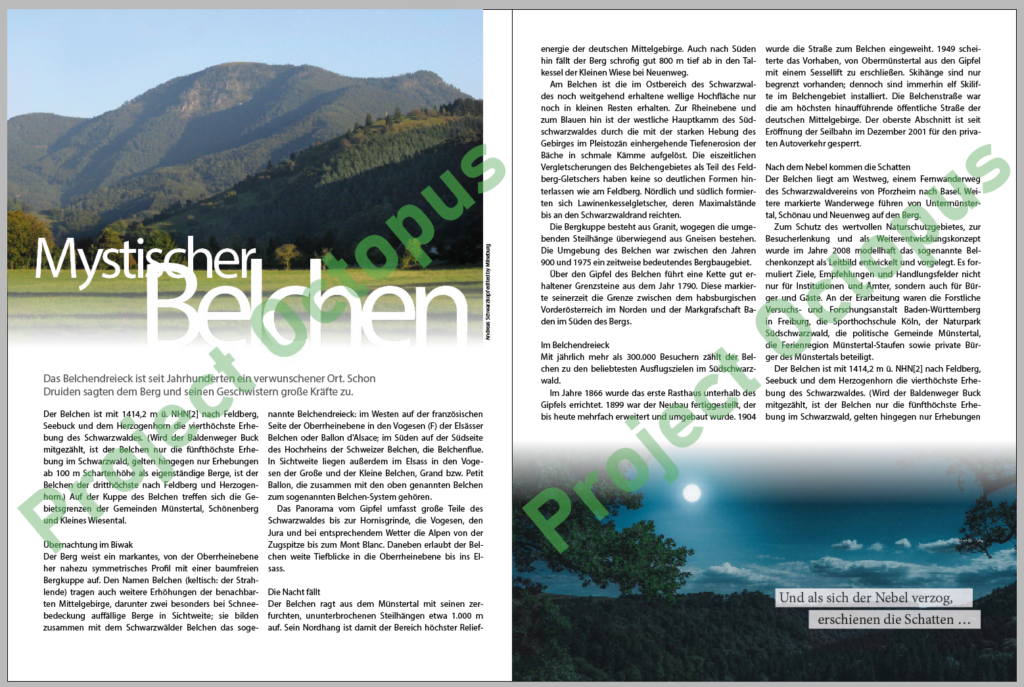
It is possible to create a “watermark” via the script interface. So let’s do this!
This way, you can include text throughout the document as a “watermark”.
The trick is that your customer cannot remove this watermark (easily). After all, it’s not a text frame. It is not an object in InDesign and does not appear in the layers palette. Pure magic!
Sure. You can also implement a watermark “differently”. But with the script it’s faster and more “innovative”. It is also more “lasting” because this watermark can only be removed with the magic of the Octopus.
These options are provided by the script “Watermark”:
Most of them are probably self-explanatory. Here are just a few hints.
The font you select here, like any other font in the document, must be installed on the computer of all viewers, otherwise a replacement font will be displayed.
“Visible in Document” and “Visible in Print” do just that. Depending on where the check mark is set, the watermark will appear on the screen or on a printout/ exported PDF.
You want to get rid of the watermark?
Nothing easier than that. Start the script again and just remove the watermark text!
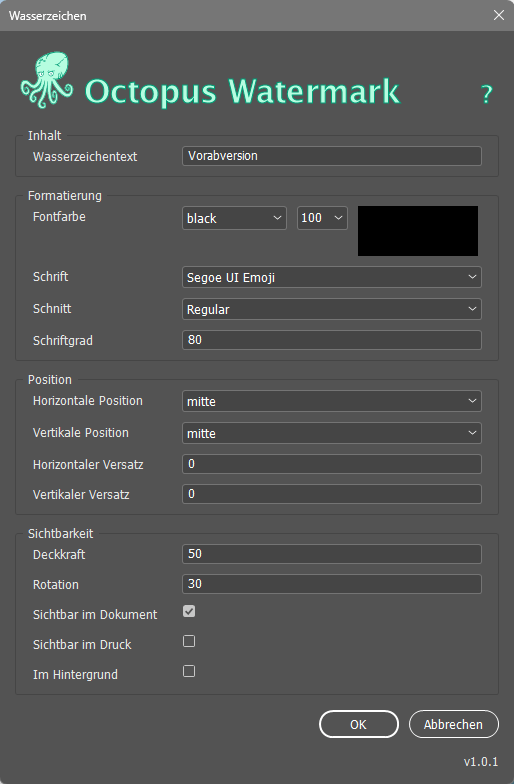
FAQ
Due to a programming error on the part of Adobe in InDesign, the visibility of the watermark in print only works if it is also visible in the document.
Therefore, “Visible in the document” must be active in order to activate “Visible in print”.
Unfortunately, this function is not available in InDesign! The Adobe developers only intended text.
